The Jeopardy Review Game tool is by far the most popular tool on the site. With this tool you can create a custom jeopardy review game for use in classrooms, training sessions, or anywhere else a fun, team based review game is appropriate. Now it is easier than ever to insert your own pictures, symbols, and even drawings into your review games!
The Rocket Review Game is a fast-paced and fun way to review facts! Go head to head with your friends or challenge the AI computer players!
Who Want to be a Millionaire lets you create a multiple choice review game in the style of the hit show of the same name that you know and love. Use the simple web form to enter your questions, choices, and correct response for each and you can challenge your students or a friend to a game of Who Wants to be a Millionaire!
Our Speed Match Review Game tool is the newest review game to be added to the site. Players must drag and drop answers onto the correct question to clear the board. Questions always appear in a different order. You can even download the Speed Match Flash Player file to use games that you have created offline without an Internet connection! Makes a great SmartBoard review game!
Looking for a quick and easy way to create a seating chart for your classes? This tool will help you make a free printable seating chart for an unlimited number of classes in minutes. You can enter up to 100 names into the Class List Maker form, then watch as they are randomly placed in your classroom. All desks are draggable so you can make your seating chart look more like your classroom.
The Group Maker tool lets you generate groups of 2, 3, 4, and 5 students each in seconds! Take the headache out of randomly assigning groups for activities. If you have already created a class page using the Class List form, you can use the same lists for the Group Maker.
Are you still using popsicle sticks to randomly draw student names? Step into the 21st century with the Random Name Generator. Using your class list page created with the Class List Maker form, you can randomly draw student names with your computer. The program will randomly display a name from your class list. Names are not repeated until everyone has been chosen once. This tool supports groups of up to 100 names!
Sometimes you just need to quickly put up a timer on the board during testing or other timed events in the classroom. Here is a very unique timer for such cases.
If you need your students to know how much time is left for testing, writing prompts, or any other timed event, this page will let you count down in style.
The Interactive Dice Simulator allows you to roll as few as 1 die or as many dice as you want!
The Online Spinner lets you create your own spinner with points, names, or whatever else you need for games and other activities.
This online typing test will give you random quotes to type as quickly and accurately as you can!
The Online Plinko Game lets you play the classic Plinko game right in the browser. Set the point values and have fun watching the balls drop!
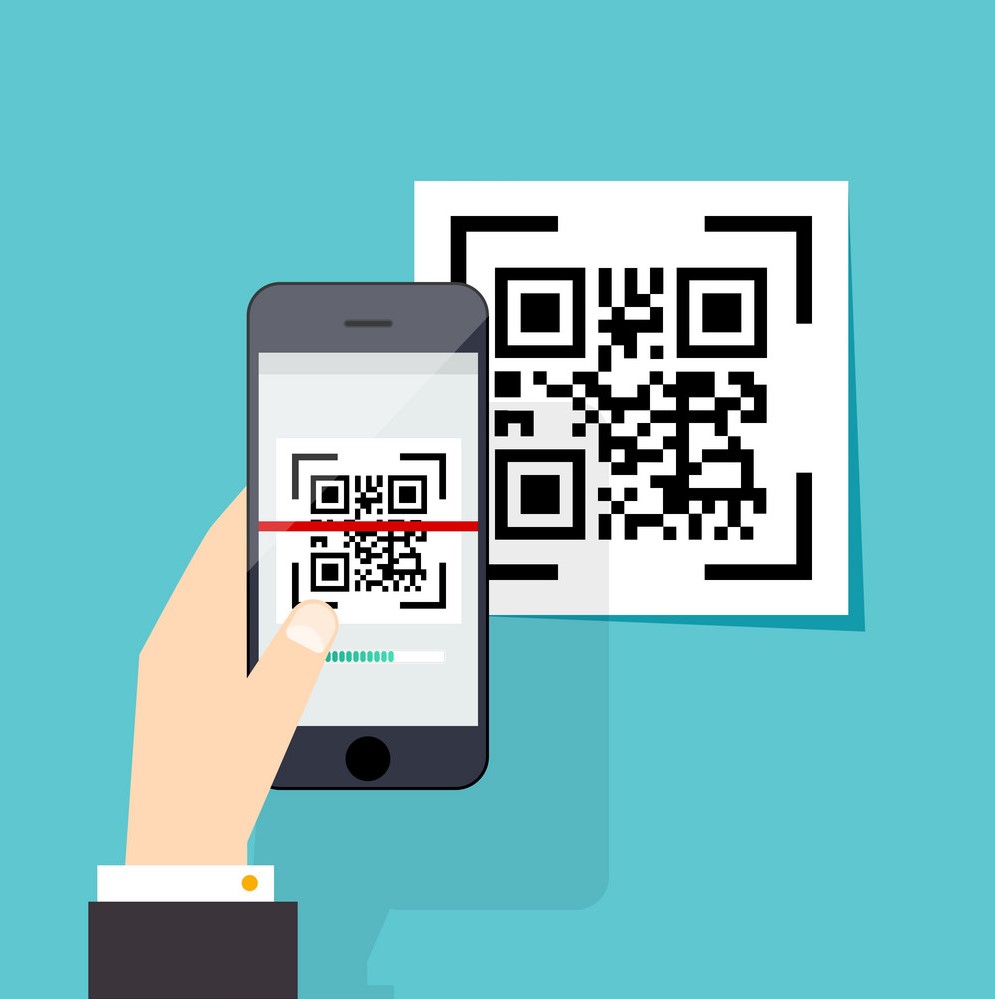
You can easily decode QR codes using your webcam or create your own QR codes quickly using the tools below.
You can use this simple tool to verify that your webcam is working on a ChromeBook or other device.

The Online Mic Check is a quick and easy way to make sure the microphone is working on your ChromeBook or other device.

The Online Sound Check is a simple way to test your left speaker, right speaker, and both together.
Use this free keyboard to visually diagnose a ChromeBook with a faulty keyboard.